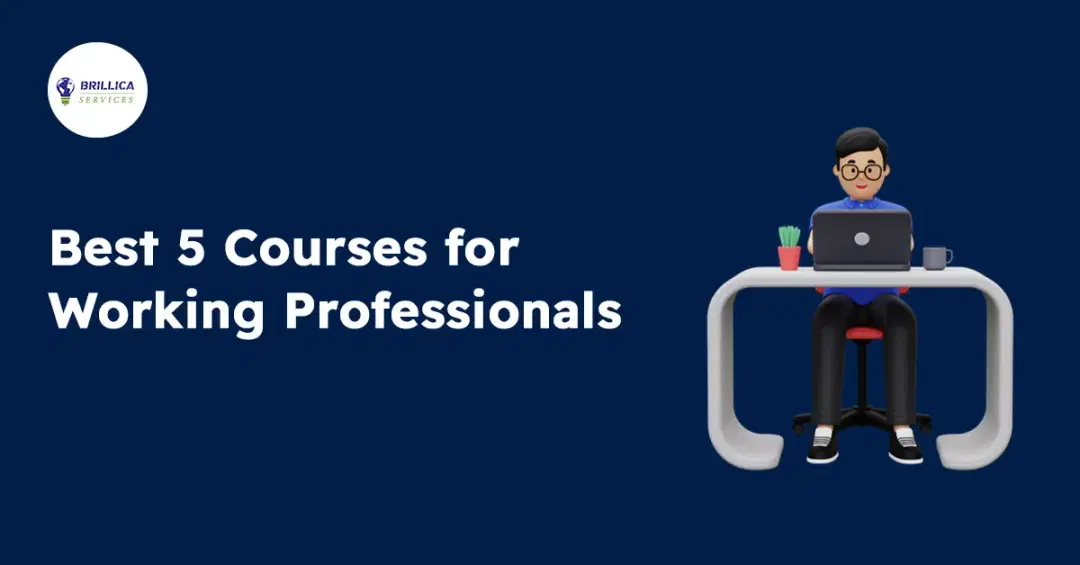Introduction
A logo goes beyond being a visual symbol—it represents the identity of a brand. A well-designed logo builds trust, creates a strong first impression, and differentiates a business from its competitors. Whether you're launching a startup or rebranding an existing company, a unique and professional logo is essential for business success.
In today’s crowded market, businesses must create logos that are simple, memorable, versatile, and timeless. This guide will walk you through the step-by-step process of how to create a new logo, including how to design a logo for a business and how to design a logo on Photoshop for a professional look.
looking for graphic design project ideas that will help you in 2025.
1. Understanding the Purpose of a Logo
Before diving into how to create a new logo, it's crucial to understand why a logo matters:
- Brand Identity: Your logo represents your company’s values and mission.
- First Impressions: Customers form an opinion about your brand within seconds.
- Recognition & Recall: A unique logo helps customers remember your business.
- Professionalism: A well-crafted logo makes your brand look trustworthy.
2. Key Elements of a Standout Logo
A good logo design follows five essential principles:
1. Simplicity
A simple logo enhances recognition and recall. Consider brands like Apple, Nike, or McDonald's—each features a minimalist yet powerful design.
2. Memorability
Logos should leave a lasting impression. Unique fonts, colors, and icons help make a logo stand out.
3. Versatility
A logo must work across different platforms—websites, social media, business cards, merchandise, etc. Test the design in different sizes and colors to ensure it’s adaptable.
4. Relevance
A logo should reflect your industry and target audience. A tech company, for example, might use modern typography, while a bakery might prefer a handwritten script.
5. Timelessness
Avoid trends that may look outdated in a few years. A great logo should be timeless and evolve without losing its essence.
3. How to Design a Logo for a Business: Step-by-Step Guide
Step 1: Define Your Brand Identity
Before designing a logo, ask yourself:
- What is my brand’s mission and vision?
- Who is my target audience?
- What emotions should my logo convey?
A luxury brand might use a sophisticated serif font, while a tech startup may prefer a clean, minimalist design.
Step 2: Research Competitors
Analyze logos of competitors in your industry. This helps you understand what works and ensures your design is unique.
Step 3: Choose a Logo Style
There are five main types of logos:
- Wordmark (Text-based): Google, Coca-Cola
- Lettermark (Initials): IBM, HP
- Icon-based: Apple, Twitter
- Combination Mark (Text + Symbol): Adidas, Burger King
- Emblem (Traditional & Detailed): Starbucks, Harley-Davidson
Choose the style that best represents your brand.
Step 4: Select the Right Typography
Fonts play a crucial role in how to design a logo for a business. Here are some options:
- Serif Fonts (Classic & Trustworthy): Times New Roman, Merriweather
- Sans-Serif Fonts (Modern & Clean): Helvetica, Open Sans
- Script Fonts (Elegant & Personal): Pacifico, Great Vibes
- Custom Fonts (Unique Branding): Hand-drawn or custom typography
Step 5: Pick a Color Palette
Colors evoke emotions and impact brand perception:
- Blue: Trust & professionalism (e.g., Facebook, LinkedIn)
- Red: Energy & excitement (e.g., Coca-Cola, YouTube)
- Green: Growth & nature (e.g., Starbucks, Spotify)
- Black: Luxury & elegance (e.g., Chanel, Prada)
Use two to three colors maximum for a clean, professional look.
Step 6: Incorporate Shapes and Symbols
Geometric shapes add meaning:
- Circles: Community & unity (Target, BMW)
- Squares: Stability & trust (Microsoft, LinkedIn)
- Triangles: Innovation & energy (Play button on YouTube)
Choose a shape that aligns with your brand message.
Step 7: Sketch Your Logo
Before using software, sketch rough ideas on paper. This helps in brainstorming different concepts quickly before refining them digitally.
4. How to Design a Logo on Photoshop
Adobe Photoshop is one of the best tools for creating professional logos. Here’s a step-by-step guide:
Step 1: Open Photoshop & Set Up Your Canvas
- Open Adobe Photoshop and create a new document (size: 1000x1000 pixels).
- Set resolution to 300 DPI for high-quality output.
Step 2: Add Your Business Name
- Click the Text Tool (T) and type your brand name.
- Choose a font from the Character Panel (e.g., Montserrat, Roboto).
- Adjust size, spacing, and alignment for a balanced look.
Step 3: Design Your Logo Symbol (If Needed)
- Utilize the Pen Tool (P) to create custom shapes.
- Use the Shape Tool (U) for geometric elements.
- Experiment with gradients and shadows for depth.
Step 4: Add Colors and Effects
- Use the Eyedropper Tool (I) to select colors from a palette.
- Apply layer styles (blending options) for a polished effect.
Step 5: Save Your Logo in Multiple Formats
- PNG (Transparent Background) – Best for websites and branding.
- SVG (Scalable Vector Graphics) – For high-quality printing.
- JPG – For social media use.
5. Common Logo Design Mistakes to Avoid
- Too Many Colors – Stick to 2-3 colors max for a clean look.
- Overcomplicated Design – Simple logos are more memorable.
- Trendy Fonts & Icons – Choose a timeless design.
- Not Testing on Different Backgrounds – Ensure the logo looks good on dark & light backgrounds.
6. Testing and Refining Your Logo
- Seek Feedback – Show the logo to potential customers and team members.
- A/B Testing – Try different versions to see which resonates best.
- Adapt for Digital & Print – Ensure scalability for all branding needs.
Conclusion
A well-designed logo is essential for business success. By following the steps outlined in this guide, you’ll know how to create a new logo, select the best fonts, colors, and styles, and even learn how to design a logo on Photoshop for a professional finish.
Start designing today and build a brand that stands out in the crowded market!
Want to Learn how to design a logo on Photoshop Join Brillica Services, Graphic Design course today and Master Photoshop.